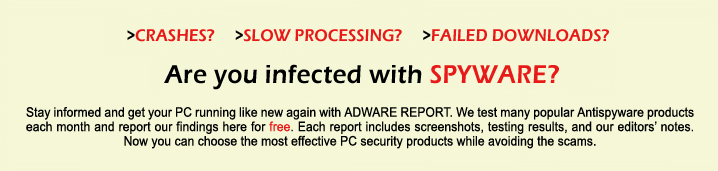Can't Stay Logged In? Fix Your Instagram Now!
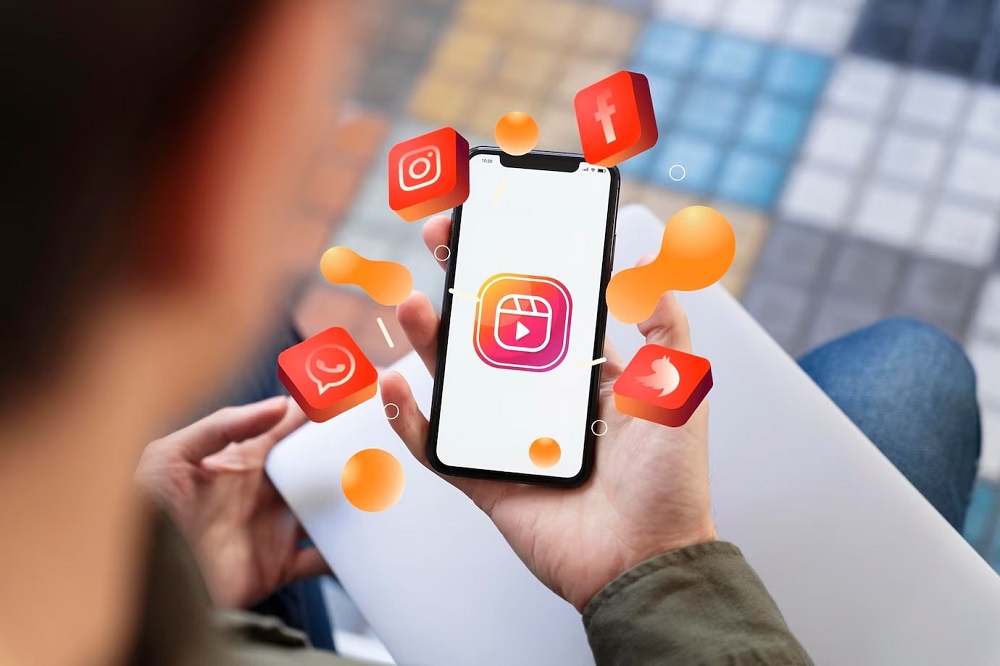
Instagram is an amazing place to share moments, meet new people, and even build an empire. But what if you enter your credentials but cannot stay logged in? It’s frustrating, right? If you are facing this problem, don't worry; you are not alone. A large number of Instagram users experience random logouts, sessions that are expired, and login errors that turn the app into a nightmare. Sound familiar? We've all been there, but fear not; this guide is here to help you figure out what could be wrong and how to resolve it once and for all!
Why Does Instagram Keep Logging You Out?
Now, before explaining the fixes, let us first understand why Instagram might be logging you out. Here are some common reasons:
- Security Measures: If suspicious behavior is discovered or if a device has logged into the service multiple times, Instagram logs users out in the name of security.
- Apps Cache Problems: If you have corrupt cache data, logs in do not work.
- Running an old version: It can cause unforeseen bugs and glitches.
- Two-Factor Authentication (2FA) Conflicts: If there is a conflict with your 2FA settings, Instagram may endlessly ask you to verify your login.
- Server Issues: Instagram's server gets down sometimes, resulting in the unexpected logouts.
- Hacked Account: If Instagram discovers a hack, it could sign you out in an attempt to protect your account.
- Device Problem: Some old smartphones may have difficulty running Instagram properly, away from the unexpected log-out bot.
- Login Session Expiration: Instagram can automatically log you out after a while of remaining logged in as a security measure.
How to Fix Instagram Logout Issues
Here is what to do when you are getting logged out of Instagram frequently and facing the issue:
1. Check If Instagram is Down
Instagram occasionally logs out users when server outages occur. Take a deep breath before going into panic mode and then check if the platform is down. You can:
- Visit DownDetector
- Keep a lookout on Instagram's official Twitter account.
- See if other users are having common problems with you.
In case of a server problem, you will rely on the delay of Instagram to fix it.
2. Restart Your Phone & App
Minor bugs can often be fixed with a restart. Try these steps:
- Close Instagram completely.
- Restart your phone.
- Now open Instagram and try to log in again.
3. Delete Instagram Cache & Data: (Android Only)
Corrupt cache files could be the reason for login issues. To clear Instagram’s cache:
- Go to Settings on your phone.
- Go to Apps & Notifications > Instagram.
- Then tap on Storage & cache > Clear cache.
- If so, go ahead and reopen Instagram and log in again.
For those who use iPhones, the best remedy would be to uninstall the app and then reinstall it as well to clear stored-up cache data.
4. Update the Instagram app.
The Older Version of Instagram You use an old version of Instagram. You can get some sudden bugs. To check for updates:
- Android: Go to Google Play Store > Search for Instagram > Click Update
- For iOS: Go to App Store > Search for Instagram > Tap on Update
Now that it's updated, simply restart your phone and see if the process is still there.
5. Turn Off Potentially Malicious Third-Party Applications
Instagram may log you out for safety reasons if you have linked third-party apps (like bots, analytics, etc.). Here’s how to remove them:
- Open Instagram and go to Settings.
- Navigate to Security > Apps and Websites.
- To allow a precautionary measure, check your list of connected apps and remove access to apps you do not recognize.
- This method is legit but not long-term—sometimes it works, other times it fails.
6. Reset Your Password
If your Instagram keeps logging you out, then it may be an unauthorized access. Time to change the password to protect the account:
- Launch the Instagram app and hit Forgot Password?
- You then just follow the prompts to create a new password.
- Avoid having a password with a simple log in so you can continue to log in again:
7. Turn on Two-Factor Authentication (2FA).
Enable Two-Factor Authentication for added security:
- Then go to Instagram > Settings > Security.
- Select Two-Factor Authentication.
- Select either Authentication App or Text Message.
- Choose and set it up to get it working.
It does that to prevent unauthorized access and random logouts.
8. Reinstall the Instagram app.
Reinstall Instagram if nothing works above:
- Remove the app from your device.
- Restart your phone.
- Get Instagram from the Apple App Store or Google Play Store.
- Try logging in again to see if the problem is fixed.
9. Log Out of All Devices and Log In Again
When Instagram keeps logging you out, you need to log out of all active sessions and log back in:
- Go to Instagram, then Settings > Security > Login Activity.
- Check for all devices that have been logged in and log out from any device you don't recognize.
- Try returning to Instagram and see if it persists.
10. Contact Instagram Support
As a last resort, contact the Instagram support team:
- Navigate to Settings > Help > Report a Problem.
- Whatever your problem is, write whatever it is and click on Submit.
- Expect an email from Instagram regarding the matter.
11. Try another Internet connection.
Often, login issues can be caused by unstable Wi-Fi or mobile networks. Toggle between Wi-Fi and mobile data and check if the problem persists.
12. Device Software Update Check
An outdated operating system on your phone may lead to issues when using Instagram. Check for software updates:
- Android: Settings > System > Software Update
- For iOS: Settings > General > Software Update.
- Download any updates that may be available, then restart your phone.
Final Thoughts
Random logouts are one of Instagram’s more physically maddening issues, even if it’s often easily resolved. From cache issue to app update to security feature to server issue, whatever it is, you should be able to access your account, without a glitch, with the above steps.