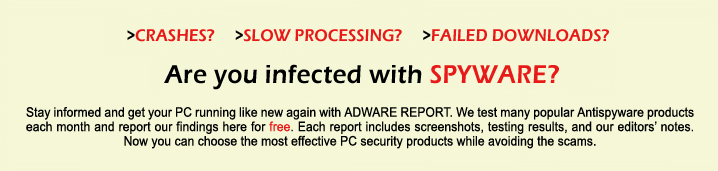Make Iphone Apps Bigger: Accessibility, Display Zoom, and Widgets
If you're finding it tough to see your iPhone apps clearly, there are practical ways you can make them bigger and easier to use. With settings like Display Zoom and text resizing, plus smart use of home screen widgets, you gain more control over how your phone looks and feels. Want to know how to tailor your iPhone’s appearance for a more accessible and comfortable experience? Let’s explore the most effective adjustments you can make right now.
Steps to Enlarge App Icons on Iphone
There are two primary methods to enlarge app icons on an iPhone to enhance visibility and ease of navigation.
The first method involves adjusting the Display Zoom settings. To do this, navigate to Settings, then select Display & Brightness, and proceed to Display Zoom. By choosing the "Zoomed" option, the size of the app icons on the home screen and within apps will increase.
It's important to note that a restart of the device is required for the changes to take effect fully.
The second method allows for a more limited adjustment of icon size. By pressing and holding on the home screen, users can select “Edit,” followed by “Customize,” where they may opt for a “Large” icon size.
This option provides a degree of flexibility, though it isn't as comprehensive as the Display Zoom setting.
Additionally, third-party applications may offer further customization options for those seeking more control over icon size and interface layout.
However, the effectiveness and safety of such applications should be assessed before use.
Customizing Text Size for Improved Visibility
While enlarging app icons can facilitate navigation, adjusting text size is equally important for enhancing the viewing experience.
To modify the text size for better visibility, navigate to Accessibility Settings, select Display & Text Size, and utilize the Larger Text slider. For users requiring larger text options, enabling the Larger Text feature offers additional sizes beyond the standard maximum.
It's important to note that not all applications support custom text sizes; however, most Apple applications do comply with these adjustments.
Additionally, for improved clarity, activating Bold Text in the Display & Brightness settings can be beneficial.
It's also worth considering that increasing the text size may alter the layout, resulting in the repositioning of buttons and text towards the left, which can enhance accessibility.
Using Display Zoom to Enhance App Accessibility
If the default app sizes on your iPhone present difficulties in readability or navigation, Display Zoom provides an effective method to enhance accessibility.
To utilize this feature, navigate to Settings > Display & Brightness and select “View.” From there, you can choose the “Zoomed” option, which enlarges all interface elements, including app icons and text size. It's important to note that your device may need to restart in order to apply these changes.
Enlarging elements such as icons, buttons, and the keyboard can significantly enhance usability, particularly for individuals with visual impairments.
Additionally, Display Zoom complements other accessibility features, such as larger text settings, allowing users to customize their iPhone experience for improved readability and comfort. This combination makes it a practical tool for those seeking to enhance their interaction with the device.
Personalizing Home Screen Widgets for Better Readability
Adjusting the home screen widgets on an iPhone can enhance the accessibility and readability of important information. Users have the option to select from small, medium, or large widget sizes, which can help make icons more visible.
The Display Zoom feature in the Settings allows for further enlargement of text and icons, aiding users who prefer larger visual elements.
Additionally, creating custom widgets using the Shortcuts app can facilitate quicker access to frequently used features, placing them directly on the home screen. Selecting high-contrast colors for widgets can improve their visibility against various wallpaper backgrounds.
Lastly, organizing the home screen effectively can help ensure that critical information stands out, minimizing the need for users to navigate through multiple applications.
Removing App Labels for a Minimalist Interface
Minimalist design has become increasingly popular, leading many users to consider the removal of app labels from their iPhone's home screen as a method to achieve a more streamlined interface.
To enter a mode that allows for the rearrangement of app icons, users can press and hold on the screen until the icons enter jiggle mode. This functionality allows for the repositioning of app icons while maintaining a familiar layout, even in the absence of text labels.
The Shortcuts app can be utilized to create icons without labels for frequently used applications. This method leverages distinct images for each app, ensuring that users can still identify their applications easily.
For enhanced visibility, the option for larger icons can be enabled during the customization process.
Combining label-free app icons with personal images or widgets may further optimize screen space and contribute to an organized and aesthetically pleasing home screen.
Changing Icon Colors and Appearance in Ios
In iOS 18, the framework for color customization has been significantly enhanced, allowing users to modify their app icons to suit personal preferences. The Eyedropper Tool enables users to select colors that harmonize with their wallpapers, providing a uniform aesthetic across the Home Screen. Additionally, users can choose from a range of vibrant color gradients to distinguish icons visually.
For users who prefer larger visuals, the Home Screen settings now offer the option to enable larger icons. This feature can improve visibility and may benefit those who find smaller icons difficult to discern.
Conversely, activating Dark Mode alters the appearance of app icons and backgrounds, which can help minimize glare and potentially extend battery life due to reduced screen brightness.
The user interface also includes a "jiggle mode," allowing individuals to arrange and style their Home Screen icons according to their organizational preferences easily.
These features collectively contribute to a more customizable experience, catering to individual aesthetic and functional needs in app icon presentation.
Leveraging Accessibility Features for Larger and Clearer Icons
iOS 18 includes several accessibility features designed to enhance the visibility of app icons and text for users.
One such feature is Display Zoom, which can be enabled in the Display & Brightness settings. This feature results in a noticeable increase in the size of icons and the text associated with them. Additionally, within the Accessibility settings, users can activate the "Larger Text" option, allowing them to adjust text size further through a slider for improved readability.
Another useful accessibility feature is the "Bold Text" option, which enhances the contrast of both icons and accompanying text, thereby improving clarity. For users who require additional assistance in examining small details, the Magnifier tool can be activated, allowing for zooming in on various elements.
Furthermore, the Shortcuts app offers the capability to customize and enlarge app icons and their labels, providing users with personalized modifications to suit their visibility preferences.
Collectively, these features serve to create a more accessible interface for individuals with visual impairments or those who prefer larger elements for optimal comprehension.
Tips for Advanced Home Screen Layout Customization
To enhance the functionality and aesthetics of your iPhone's home screen, several practical options are available. The Shortcuts app allows users to create custom app icons by editing their names and images, which can aid in recognizing apps quickly.
Additionally, enabling the “Large Icons” setting can help users who prefer larger icons for better visibility.
Accessing jiggle mode through a long press enables users to rearrange app icons according to their preference, promoting quicker access to frequently used applications. The integration of widgets alongside app icons can provide immediate information without the need to open specific applications.
Furthermore, activating Dark Mode can improve the visual contrast of icons and may contribute to battery savings on devices equipped with OLED displays.
These strategies collectively allow for a more organized and visually coherent home screen setup.
Conclusion
By making the most of Display Zoom, text size adjustments, and customizable widgets, you can quickly transform your iPhone into a more accessible and user-friendly device. Whether you’re enlarging app icons, tweaking text for better visibility, or creating a minimalist home screen, these tools help you tailor your iPhone to your unique needs. Don’t hesitate to explore all of iOS’s accessibility and customization options—you’ll make your apps bigger, clearer, and easier to navigate every day.