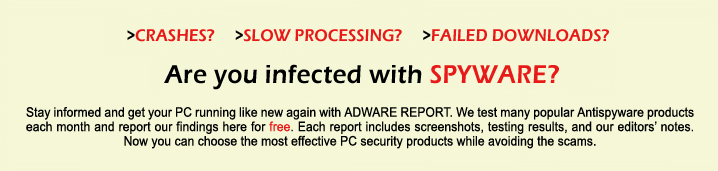Why Can’t I Delete Apps? Device Policies, Profiles, and Fixes
You’re tapping and holding, but that stubborn app just won’t budge from your screen. As frustrating as it feels, there’s usually a reason behind this digital defiance. Maybe your device is under a workplace policy, or a configuration profile is quietly locking things down. Even settings you’ve forgotten, like Screen Time, can mess with your control. Before you give up, it helps to know what you’re up against—because fixes are closer than you think.
Common Reasons Apps Refuse to Delete
While deleting an app is generally a straightforward process, there are instances where specific applications may resist removal.
Certain Device Management profiles, which are often implemented by educational institutions or employers, may have established policies that prohibit the deletion of certain required applications. Additionally, if Screen Time Restrictions are activated, they can also restrict users from deleting applications.
It's advisable to check these settings within the device's management interface to understand the limitations.
Moreover, Privacy Restrictions may further complicate the situation, particularly for apps that are associated with specific accounts, such as work-related or gaming accounts, which may impose additional restrictions on app deletion.
Finally, it's important to note that system applications—such as Messages or Safari—are inherently non-removable due to design limitations put in place by the operating system.
Understanding these various restrictions can help clarify why certain apps may not be deleted easily.
Screen Time and Parental Restriction Interference
When Screen Time restrictions are activated on a device, it can limit the ability to delete certain applications, regardless of the administrative permissions of the user. This restriction is generally enforced through parental controls set within the operating system.
If you discover that the option to delete apps is unavailable, it's advisable to review the Screen Time settings. To do so, navigate to Settings, select Screen Time, then access Content & Privacy Restrictions.
Within the "iTunes & App Store Purchases" section, there's a specific setting titled "Deleting Apps," which dictates whether app deletion is permitted. If this setting is configured to “Don’t Allow,” the user will need the Screen Time passcode to make any changes.
In environments using Family Sharing, it's important to note that only the Family Organizer has the authority to modify these settings for accounts designated as child accounts.
Therefore, in such setups, removing applications may necessitate obtaining approval from the Family Organizer, adding a layer of oversight to app management.
Device Management and Work Profile Limitations
Organizational control dictates the management of applications on devices that are configured by employers or institutions. Device management systems typically enforce strict restrictions on app removal, which means that users may lack the ability to delete applications without obtaining approval from their IT department.
In scenarios where a work profile is implemented, the intent is to segregate personal and professional data. However, this setup also imposes limitations on the removal of applications associated with that profile; in many cases, the only method to delete these apps is to erase the entire work profile.
To understand the specific limitations that apply to your device, it's advisable to examine the settings available under the "VPN & Device Management" section. If alterations to app permissions or management settings are desired, consultation with the IT department is generally necessary, as users often don't have control over these permissions.
This structured approach ensures that organizational policies regarding device management are upheld while maintaining the security and integrity of both personal and professional data.
Configuration Profiles and Their Impact
Configuration profiles play a significant role in the management of mobile devices, as they can directly affect the use and management of applications. When a configuration profile is installed, it may impose restrictions that prevent users from making certain changes, such as deleting apps through App Settings. These restrictions are often predetermined by an organization or administrator overseeing the device's use.
To determine whether a configuration profile is controlling your device, navigate to Settings > General > VPN & Device Management. If the Profiles option is absent, this indicates that no configuration profiles are currently installed, and you should have the ability to delete apps without restrictions.
However, caution is advised when considering the removal of a configuration profile. Deleting a profile results in the loss of all associated settings, which can significantly impact the functionality of applications and access to network resources.
It's essential to assess the implications of such actions before proceeding with the removal of any configuration profiles.
App Store Glitches and Multiple Icon Issues
Some users may observe the presence of multiple App Store icons on their home screens following a recent iOS update.
This phenomenon is often related to migration errors that can occur during the installation or updating of applications, leading to the creation of duplicate app icons.
Efforts to remove these additional icons through conventional methods may prove ineffective. Users may encounter icons that don't respond to deletion attempts, resulting in a cluttered home screen without any error notifications.
While temporary solutions might provide a momentary improvement, the duplicates typically reappear, indicating a deeper software issue.
The persistence of these duplicate icons is generally attributed to software glitches involved in the app installation process.
For those experiencing this problem, it's advisable to reach out to Apple Support for assistance. They can provide guidance on troubleshooting methods or advise on performing a device management reset to resolve the issue.
Game Center and Persistent App Data
While duplicate app icons can contribute to a cluttered interface on your device, there's a more nuanced issue concerning persistent data associated with Game Center.
Even when an application is uninstalled, Game Center can retain elements of your game progress and app data. This retention is primarily due to the fact that cloud services and account affiliations frequently store information independently from the application itself.
Consequently, if the app is reinstalled, there's a possibility that previous data may be automatically restored.
To ensure that all traces of the app and its data are removed, users might need to manually clear relevant data through their Game Center settings.
It's important to note that actions such as deleting a Game Center account or specific game profiles can result in the irreversible loss of achievements and progress.
Therefore, individuals should proceed with caution if they wish to delete or modify their data within Game Center, as this may lead to permanent data loss.
Steps to Regain Control and Remove Apps
To regain control over the applications on your device, begin by examining any existing restrictions or policies that may limit app deletion. If you find that you're unable to delete apps, navigate to Settings > Screen Time > Content & Privacy Restrictions to confirm whether app deletion is permitted.
Additionally, investigate the presence of configuration profiles by going to Settings > General > VPN & Device Management. It's advisable to remove any profiles that you don't recognize, as they may impose restrictions on app management.
If your device is connected to a work account, be aware that organizational policies could prevent the deletion of applications. In such cases, reaching out to your IT department for assistance is recommended.
Should you continue to experience issues, consider restarting your device to resolve potential glitches.
Furthermore, verify that your operating system is up to date by checking for the latest iPadOS or iOS updates, as this may enhance app management functionalities.
Preventing Unwanted App Deletions
Managing applications on your device is a practical task; however, it's also essential to implement measures to mitigate the risk of accidental deletions, particularly in scenarios where the device may be shared with others or used by children.
To establish these safeguards, users can enable restrictions within the device settings. This can be done by navigating to Settings > Screen Time > Content & Privacy Restrictions, and then configuring the “Deleting Apps” option to “Don’t Allow.”
By applying this restriction, only users with the designated passcode will have the ability to modify these settings, thus minimizing the likelihood of unintentional app removal.
Additionally, for those utilizing Family Sharing, it may be beneficial to set usage limits for child accounts to further protect against unapproved app deletions.
In the context of work devices, it's advisable to review management profiles and ensure that the option to “Allow users to remove apps” is appropriately adjusted to fit the organizational needs.
Implementing these strategies contributes to a more controlled app management environment.
Seeking Support for Stubborn App Removal Problems
Even with restrictions in place to prevent unwanted deletions, users may encounter difficulties when attempting to remove certain applications from their devices.
If an app that isn't associated with App Store purchases can't be deleted, it's prudent to check for the presence of configuration profiles or any settings imposed by a previous employer's IT department that may restrict app deletion.
In such instances, it's advisable to consult directly with the IT department for assistance.
For further support, it's important to document any error messages encountered and outline the troubleshooting steps taken prior to contacting Apple Support. Engaging with community forums may also provide useful insights and practical solutions from individuals who've experienced similar challenges.
If resolution can't be achieved through the aforementioned methods, a device reset may be considered; however, it's essential to ensure that all data is backed up before proceeding with this option to prevent potential loss of information.
Conclusion
If you can’t delete apps, you’re not alone. Device policies, configuration profiles, and parental controls often create these frustrating roadblocks. Check your Screen Time settings, review active profiles, and ask your IT department if your device is managed. Sometimes, a quick settings change is all it takes—but if that doesn’t work, don’t hesitate to reach out to Apple Support. With a little troubleshooting, you’ll regain control and clean up your device in no time.